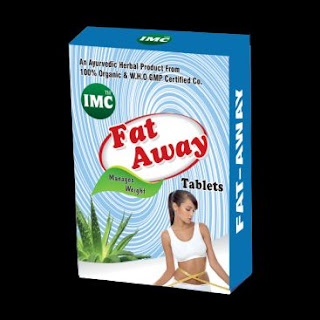आई.एम्.सी का जीवन शक्ति रस (एनर्जी ड्रिंक) यह कृत्रिम स्वाद एवं सुगंध रहित बहुत ही स्वादिष्ट एलोवेरा, केसर, इलायची, केवड़ा, नागरमोथा, चांदी के वर्क, गिलोए, पुनर्वा के गुणों से युक्त एनर्जी ड्रिंक।
आई.एम्.सी का जीवन शक्ति रस (एनर्जी ड्रिंक)
यह कृत्रिम स्वाद एवं सुगंध रहित बहुत ही स्वादिष्ट एलोवेरा, केसर, इलायची, केवड़ा, नागरमोथा, चांदी के वर्क, गिलोए, पुनर्वा के गुणों से युक्त एनर्जी ड्रिंक।
एलोवेरा : Aloe Vera
केसर : Kesar
इलायची : Elaichi
अर्क केवड़ा : Ark Kewda
अर्क गुलाब : Ark Gulab
चांदी वर्क : Chandi Vark
नागरमोथा : Nagarmotha
गिलोय : Giloy
पुनर्वा : Punarnava
सर्करा : Sarkara.
केसर :
शक्ति का भंडार, सर्वोत्तम सेक्स टॉनिक, रक्तवर्धक, दिमाग को ताकत देता है, सुंदरता को निखरता है। दिल और जिगर को बल प्रदान करता है। शरीर के प्रत्येक अनु में तुरंत शक्ति का संचार करता है।
छोटी इलायची :
दिल और दिमार को ताकत देती है। शरीर में जलन नहीं होने देती। पेट गैस, अरुचि और दुर्गन्ध को दूर करती है। पेशाब में जलन और रूकावट को दूर करती है। चित्त को प्रसन्न रखती है। बढ़िया किसक की सेक्स टॉनिक है।
अर्क केवड़ा :
सौंदर्यवर्धक है। मन को ठीक प्रसन्न रखता है। दिल और दिमार को ताकत देती है। खून बढ़ता है। पीड़ाशामक है, गर्भपोषक है, बढ़िया किस्म का सेक्स टॉनिक है।
अर्क गुलाब :
दिल की धड़कन को थिक रखता है, दिल घटने को तुरंत रोकता है, दिल और दिमार को ताकत देती है। हाज़मे को दरुस्त रखता है,
मन को ठीक प्रसन्न रखता है। बुद्धि को बढ़ाता है, जिगर को ठीक रखता है, गर्मी को रोकता है। अधिक पसीने हानि आने देता है, आँतों को बल दता है, पेट गैस को लिए बहुत लाभदायक है एवं रक्त निर्माण में सहयोग करता है।
मन को ठीक प्रसन्न रखता है। बुद्धि को बढ़ाता है, जिगर को ठीक रखता है, गर्मी को रोकता है। अधिक पसीने हानि आने देता है, आँतों को बल दता है, पेट गैस को लिए बहुत लाभदायक है एवं रक्त निर्माण में सहयोग करता है।
नागरमोथा :
नर्वस सिस्टम को बल प्रदान करता है, भूक बढ़ाता है, हाज़मा दरुस्त करता है, दिमाग को तेज़ करता है, खांसी एवं दमा को काबू में रखता है, बल बढ़ाता है, शरीर को कमज़ोर नहीं होने देता एवं रक्त निर्माण में सहयोग करता है।
चांदी के वर्क :
चांदी सर्वोत्तम नर्व टॉनिक है, दिल और दिमार को ताकत देती है, नस, नाड़ियाँ एवं सिर में दर्द नहीं होने देती, गर्मी को काबू में रखती है, तन और मन को शक्ति देती है एवं सातिवक सेक्स टॉनिक है।
गिलोए :
शरीर की रोग प्रतिरोधक क्षमता को बढ़ाता है, लिवर को बक देती है, गठिया में उपयोगी है, मधुमेह, उदर विकार, अम्लपित्त, पीलिया, ज्वर, मूत्र विकार आदि में उपयोगी है एवं यह प्लेटलेट्स की संकिया को बढ़ाता है।
पुनर्वा :
यह मूत्र विकार, लिवर विकार, ह्रदय विकार, दुर्बलता आदि अनेक विकारो में उपयोगी है। पलिया, पाण्डु, कला पलिया, आदि अनेक रोगो के लिए उपयोगी है।
जीवन शक्ति रस के लाभ :-
इसको पिने से एनर्जी मिलती है, याद्दाश्त बढ़ती है एवं शरीर बलवान होता है, रिग प्रतिरोधक प्रणाली, मानसिक सतर्कता बढ़ती है, शक्तिवर्धक और बुद्धिवर्धक है, दिल और दिमाग और जिगर को बल प्रदान करता है। पेशाब में जलन और रूकावट को दूर करता है, खून को बढ़ाता है, धड़कन को ठीक रखता है, दिल घटने को तरुंत कोकता है, पेट गैस के लिया बहुत लाभदायक है एवं पीलिया, पाण्डु जैसी बीमारीयों को दूर करती है।
उपोग :
२० म.ल. जीवन शक्ति रस को २०० म.ल. पानी, दूध, या लस्सी में मिलकर पीना चाहिए। इसे आप दाही, खीर, फिरनी एवं फालूदा इन में भी मिलाकर इस्तेमाल कर सकते है।